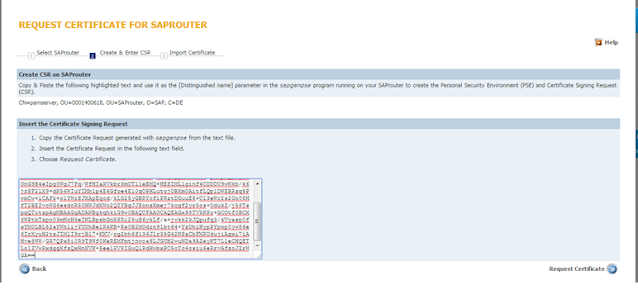1. Download the latest saprouter from the Marketplace,
Ø Login to the SAP Support Portal with the S-user ID which is assigned to your installation
Ø Use the latest SAProuter version, which can be downloaded from the SAP Software Download Center
Ø Support Packages & Patches
Ø A-Z Alphabetical List of Products
Ø S
Ø SAPROUTER
Ø SAPROUTER (latest version)
Ø your preferred O.S. version
Ø saprouter_XXX-XXXXXXXX.sar
2. Download the latest SAP Cryptographic Library from the SAP Software Download Area,
Ø Support Packages & Patches
Ø A-Z Alphabetical List of Products
Ø S
Ø SAPCRYPTOLIB
Ø COMMONCRYPTOLIB (latest version)
Ø your preferred O.S. version
Ø SAPCRYPTOLIBP_XXXX-XXXXXXXX.SAR
3. Executing the commands,
· SAPCAR -xvf saprouter_XXX-XXXXXXXX.sar will unpack the following files:
saprouter[.exe]
· SAPCAR -xvf SAPCRYPTOLIBP_XXXX-XXXXXXXX.SAR will unpack the following files:
[lib]sapcrypto.[dll|so|sl]
sapgenpse[.exe]
4. Create the new folder,
(e.g. /usr/sap/saprouter). Copy the file that we are extract through SAPCAR
5. Set the environment variables for SNC_LIB and SECUDIR,
My computer (right click)---> properties---> advanced system setting ----> advanced ---> environment variables ---> new
SECUDIR---> path till saprouter folder
SNC_LIB----> path till sapcrypto.dll
6. Create saprouttab file in saprouter folder in file format,
Distinguished Name------> CN=pamserver, OU=0001400618, OU=SAProuter, O=SAP, C=DE
8. Create “certreq” file,
Now create a “certreq” file in the file format in saprouter folder
9. Request for router license,
Enter the command on the command prompt
Sapgenpse get_pse -v -r certreq -p local.pse “<Distinguished Name>”
eg : Sapgenpse get_pse -v -r certreq -p local.pse “CN=sapserver, OU=xxxxxxxxxx, OU=SAProuter, O=SAP, C=DE”
Now open the certreq file with notepad
Copy the text and past it into the marketplace
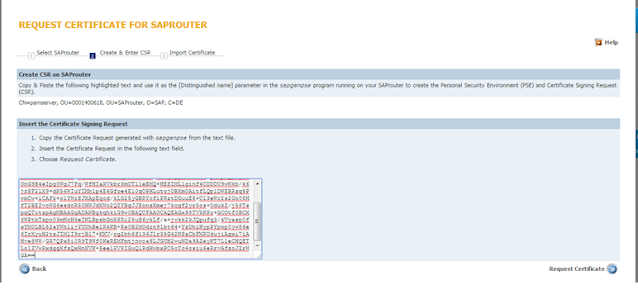
Click on Request Certificate
Copy the text in the executed page
10. Create “srcert” file in the file format in the saprouter folder,
Past the copyed text in the “srcert” file
11. Import the certificate using the below command,
sapgenpse import_own_cert -c srcert -p local.pse
Confirm that the import was successful
e.g: CA-Response successfully imported into PSE "/usr/sap/saprouter2/local.pse"
9. Create credentials for your PSE and secure your credentials file,
sapgenpse seclogin -p local.pse -O <user_for _SAProuter>
eg : sapgenpse seclogin –p E:\usr\sap\saprouter\local.pse –O administrator
Type in your PIN/Passphrase when prompted
This generates the cred_v2 file
10. Check the command,
sapgenpse get_my_name -v -n Issuer
This should result to
Issuer : CN=SAProuter CA, OU=SAProuter, O=SAP Trust Community II, C=DE
11. Now we need to maintain the details in the saprouttab file,
Model from SAP Marketplace :
Eg:
12. Download the CA certificate from SAP note 2131531,
Download the object from the sap note (last of the not)
Copy smprootca.der in to the saprouter folder
Import the certificate
sapgenpse maintain_pk -a smprootca.der -p local.pse
13. SAProuter service creation,
Enter this command to the saprouter service creation
sc.exe create SAPRouter binPath= "saprouter.exe service -r -W 60000 -R saprouttab -K ^p:CN=sapserver, OU=xxxxxxxxxx, OU=SAProuter, O=SAP, C=DE^" start= auto obj= "NT AUTHORITY\LocalService"
Eg: sc.exe create SAPRouter binPath= "E:\usr\sap\saprouter\saprouter.exe service -r -W 60000 -R E:\usr\sap\saprouter\saprouttab -K ^p:CN=sapserver, OU=xxxxxxxxxx, OU=SAProuter, O=SAP, C=DE^" start= auto obj= "NT AUTHORITY\LocalService"
Then goto -----> Services
Right click on SAProuter service----> Propertice-----> logon
Type the user of saprouter and password
Then goto “regedit”
(Search on the system)
HKEY_LOCAL_MACHINE -----> SYSTEM -------> Services -------> saprouter ------> double Click on image path
Remove the “^”
14. Starting SAProuter,
15. Goto OSS1,
Parameter-----> Technical Setting
Fill the entries for the OSS connection
15.Goto SM59,
Select ABAP Connections-----> Double click on SAPOSS-------> Connection Test
It show no errors in your Router Connection