SAP Post Installation Steps
Below are the steps needs to be performed as part of SAP post installation activities
4. Go to SE06 and select Standard Installation option hit execute, Click yes to initialize your CTS settings
Below are the steps needs to be performed as part of SAP post installation activities
2. Go to RZ10 TCode and import the new profiles and add profile parameters according to your requirements
4. Go to SE06 and select Standard Installation option hit execute, Click yes to initialize your CTS settings
5. Now goto STMS tcode and configure TMS
6. You can configure current system as DC(domain controller) or you can include into another domain, in this case I configure as domain controller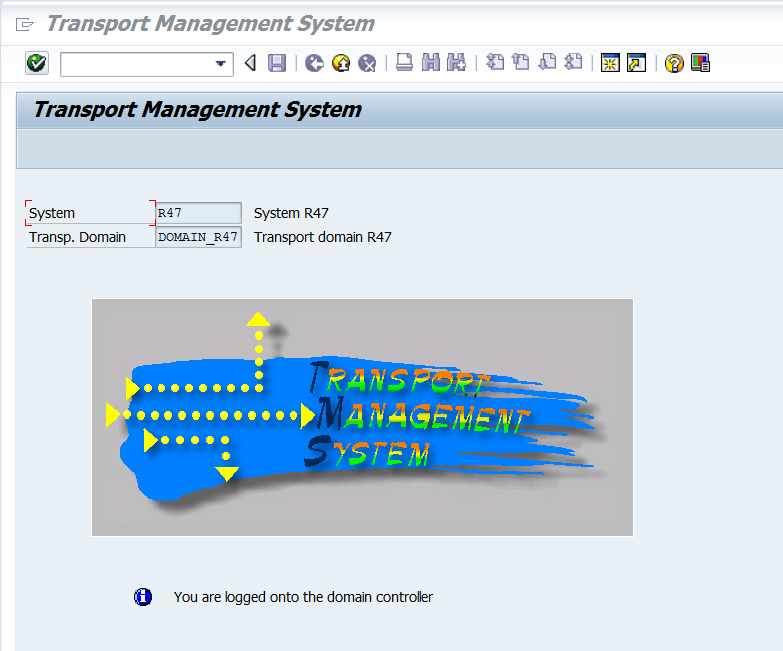
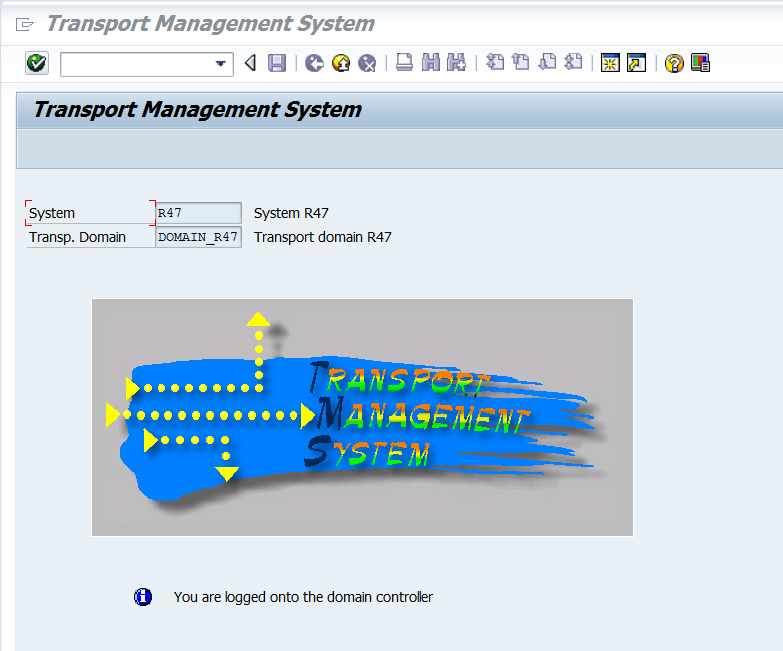
7. Now install SGEN i.e SAP load generator
9. After you created new client and make sure you copy DDIC username and create new ADMIN username and LOCK SAP* and DDIC usernames
10. Additionally you need to perform SAP Kernal upgrade as well as patching for OS and DB and check official installation guide in market place.






