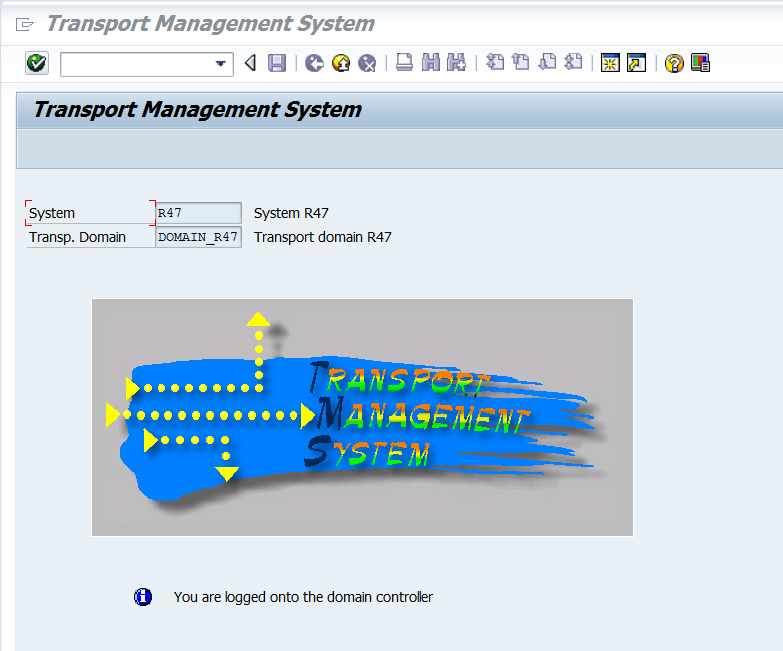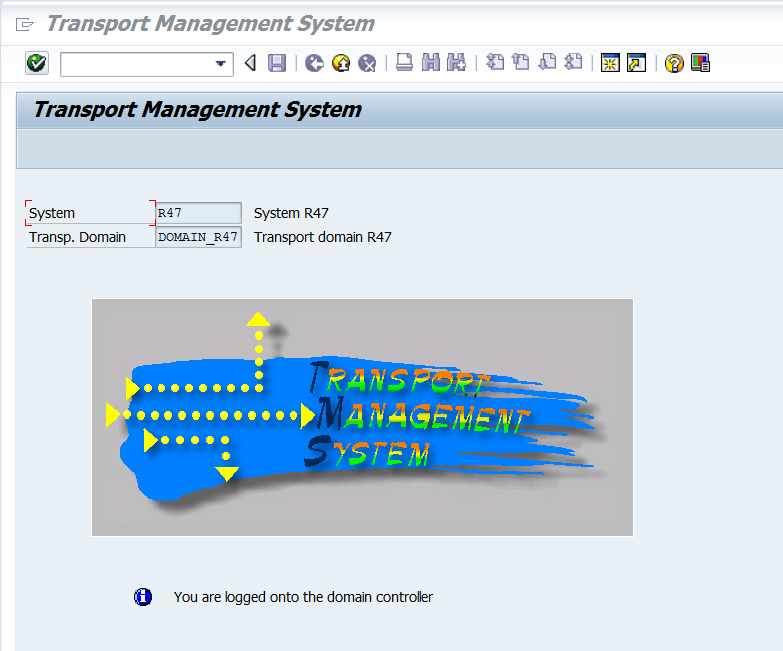The idea of this blog is to be a fast read of the changes and new functionalities in Change Request Management in SAP Solution Manager 7.1.
1. General information
1. 1. New user interface
This new user interface is based on CRM Web Client UI framework.
As of SAP Solution Manager 7.1, completely new transaction types are available for ChaRM, these new transaction types should be created and edited only using the WebClient UI interface.
Documents will be opened in a url with this format:
https://xxx:yyyyy/sap/bc/bsp/sap/...
crm_ui_start/
As you can see from the url above the SAP CRM Web UI, crm_ui, is based on BSP-Applications.
The new user interface does not support the existing “old” transaction types, so you cannot open an old transaction type document in this interface, only in SAP GUI or via the workcenter webdympro url.
The old CRM functionality for CRM 5.0 is based on SAP GUI but the new CRM 7.0 based on HTML-browser pages, the look and feel between these two versions of CRM are completely different.
If you go to the transaction type and you click in Channel of a transaction type you will see that for the new transaction types the channel is “GUI CRM WebClient UI”, for the old transaction types the channel was empty, see for example the new SMCR with the old SDCR:


The WebClient UI interface replaces the SAPGUI transactions crmd_order and crm_dno_monitor. The Change Request Management Work Center is still available in Solman 7.1.
1. 2. New transaction types
As of SAP Solution Manager 7.1, completely new transaction types are available for ChaRM.
All new functionalities and features are only available for new transaction types.
These are the ChaRM new transaction types supplied by SAP:
- SMCR Request for change RfC:
In solman 7.1 you can find several improvements to this Request for Change.
- several change documents can be created from the request for change and linked to it. For example, if a change affects several production systems of a project, you can record all changes in one change request.
- A change request can still be changed or extended after its approval when it is in status Being Implemented. For example, you can add another change document.
- SMMJ Normal Change
- SMHF Urgent Change
- SMAD Administration Change
- SMTM Defect Correction (test corrections)
- SMCG General Change
This is a new document supports the documentation of non-system related changes like printers, this documents can be created during all phases of a project. In fact is totally independent of a project and can even be used without a project.
- SMMN: Maintenance cycle for variant SAP0
- SMMM: Maintenance cycle for variant SAP1
- SMDV: Project cycle
- SMCT: Change Request Template
Templates that can be created for reoccurring request for changes.
1.3. Use of Assignment blocks in the new transaction types
When you open a new transaction type document the first thing that you see is that the tabs under Transactional Data, Partners, Actions, Status, etc. are being replaced by different Assignment blocks.
Depending on the transaction type there are some AB available, like for SMCR that you can always select or not to display, see below:


Initially the feeling is strange but after playing a little with the documents types you will see that all information is there, only in a different way.
For request for change I have to remark Details, Change Request Scope and Approval AB.

For maintenance projects you can create: Admin Changes, General Changes, Urgent Changes and Normal Changes.
For implementation projects you can create: Admin Changes, General Changes and Normal Changes.
For Normal and Urgent Changes I would like to remark these AB:
- Transport Management
See there that you can create the transport request from this AB, also task, TOCs, and see this Assign Request (coming in SP05):


By clicking in the buttons under Actions column you will be redirect via a sapgui shortcut to the logs and details, but the open sapgui screen is only a display mode:

- Landscape: for login actions to the systems included in the project:

- Related Transactions (document flow button in old SDMJ):

- Processing Log (Change documents in old SDMJ):

- Application Log (Action tab in old SDMJ documents/task list actions/SLG1):


- Scheduled actions:

- Parties Involved (Partners tab in old SDMJ document):

1. 4. How to work and search Charm documents
For the new CRM_UI transaction types you can use the IT Service Management, ITSM, for creating and for searching the created documents.
You can get this ITSM by calling /ncrm_ui from a solman 7.1 system, this will open a url like:
http://.../sap/bc/bsp/sap/crm_ui_start/ |
http://.../sap/bc/bsp/sap/crm_ui_start/

For the old transaction types you can work and search them in the Charm work center. Work center will show you the old and also the new transaction types documents.
Note: From SP5 onwards old transaction types can be displayed in sm_crm too, please maintain the 'document type' under spro point "Assign Implementation to Change Transaction Types" for these old transaction types with the same value that you can see for the equivalent new transaction type.
You can call the workcenter via:
-/nsolman_workcenter: this will open the WC embedded in a sapgui screen
-/nsm_workcenter: this will open the WC in a Internet browser
If you choose an old document the URL opened will be a webdynpro url:
http://xxx:yyy/sap/bc/webdynpro/sap/ags_workcenter...
For the new document crm_ui bsp will be open:
http://xxx:yyy/sap/bc/bsp/sap/crm_ui_start/
From the Change Management work center you can start the WebClient UI directly, call “IT Service Management”
 1. 5. Support of ChaRM 7.0 transaction types in Solman 7.1
1. 5. Support of ChaRM 7.0 transaction types in Solman 7.1
See note 1613908 Old Transaction Types in SAP Solution Manager 7.1
There is no support for using crmd_order or the old ChaRM documents in 7.1. The note states that existing documents can be finished but if you continue creating new ones with the old transaction types you will not get any support.
* *See also document
https://service.sap.com/~sapidb/011000358700000413412011E
1.6 Adding new 7.1 custom transaction to the CRM_UI
Since SP03 in solman_setup there is step copying transaction types to customer namespace, the report
AI_CRM_CPY_PROCTYPE will perform everything for you, and all newly created transactions will be available in crm_ui!
See note 1493264.
1.7. How to work with charm projects
The maintenance cycle phases remains without changes in solman 7.1.
For old projects, project created in solman 7.0, you can choose several options:
- you can close the maintenance cycles-task list and create a new ones after the upgrade or
- you can leave the old projects maintenance cycles open and use them with the old SDMN after the upgrade
All old projects will be stored in a special table at the first start after upgrade and for these old projects you can work with it in the same way as in the past, table /TMWFLOW/OLDPROJ.
All new created projects will be generated within the new crm_ui environment.
You also have the possibility to enter a new created project in table /tmwflow/switch and if you do so an old crm-document will be created if you generate tasklist and service desk transaction out of transaction SOLAR_PROJECT_ADMIN.
So, there are several possibilities depending on your needs and decision about on which environment you want to work.
2. Configuration
Please get the guide “Change Request Management -Configuration and Upgrade Guide” Sep 2011 from service.sap.com/instguides ->SAP Components ->SAP Solution guide
It is a really good guide and there are very few things that I can add to this Configuration section.
Just like a summary, when you finish your upgrade to solman 7.1 or the new installation you need to perform these steps:
- Run solman_setup and run System Preparation, Basis Configuration and Managed System Configuration steps
Note: In SP03, in the Basis Configuration step 5 you activate the PIECE LISTS that contains the standard customizing.
“Piece list AI_CUSTOMIZING imported”
This piece list contains the default configuration, for example Maintenance Optimizer, Service Desk or Change Request. The SAP default customizing will be copied from client 000 to your logon client and overwrite only SAP customizing. This activity has no effect on customer configuration and has to be run after each Support Patch import.
Because of this it is very VERY IMPORTANT that you copy all transaction types into your own namespace or , namespace before starting to use Charm, copy transaction types, copy status profiles, action profiles, etc… if not your modifications to the standard will be overwritten after the next support package import. So, when using standard customizing, you should copy all standard entries into your own namespace or , namespace. This is really important in Solman 7.1!!!
After each Support Patch application you have the option to use report AI_CRM_CPY_PROCTYPE "Update option" to update already copied transaction types with new shipped SAP standard configuration.
You cannot perform this activity in a production client, so you can change your client settings in scc4 temporarily or do this activation in solman development system and imported it in the next systems.
As of release 7.1 you do not need to activate BC-sets for any functionality as they are replaced by the customizing piece list.
- After run solman_setup and select section “IT Service Management”, select Change Request Management:

There there is a first check that ensures that the piece list has been imported successfully.
Go through all the steps.
Also go to spro and check all the steps under:

Important things in this documentation are for:
- “Copy Transaction types” via report AI_CRM_CPY_PROCTYPE
- Business Roles concept in crm_ui
- How to create a project and charm activation
- Create BP and su01 users with report ai_sdk_user_bp_gen, transaction /nbp_user_gen
- Impact ad urgency fields
- Approval procedures and customizing
- Scope assignment block, customizing for the available change documents
- Adding custom actions to crm_ui
- Support team determination
- Multilevel categorization
2.1. RFC communications in solman 7.1 to managed systems
Please implement note 1384598 in all managed system, with this in solman 7.1 the domain links are not required and them also not the connection to client 000 of the domain controller.
Initially we use the trusted connection to qua:xxx and prd:yyy so the same user should exists there with import authorizations, if this user is not existing we call the old method domain links existing and user in 000.
3. Upgrade roadmap
If you have upgraded your solman system to 7.1, please make the solman_setup sections:
- System Preparation
- Basic Configuration, at this point you activate the piece list that brings the new transaction types and the standard customizing in 7.1
- Managed system configuration
- IT Service Management ->Change Request Management
After this follow this flow:

See also in the indicated guide the sections:
- “Configuration Comparison”->really interesting!!!
- Background Jobs